Whatever email service provider you use, it would come with an anti-spam mechanism. It works by sorting the legitimate emails to the inbox and rejecting
spam messages or putting them into SPAM folder. However, it is notoriously difficult to automate the process of differentiating between legitimate emails and spam.
You may occasionally see spam in your INBOX folder or legitimate emails getting blocked. It is worth whitelisting a trusted sender if you expect
important emails from them. This blog will show you how to do it in Gmail by creating a filter.
Log into Gmail, click on the gear icon and
See all settings
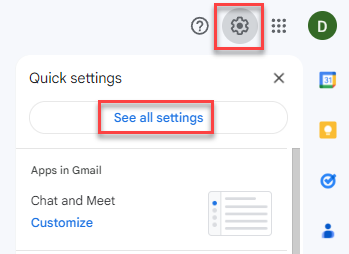
Click on
Filters and Blocked Addresses and
Create a new filter
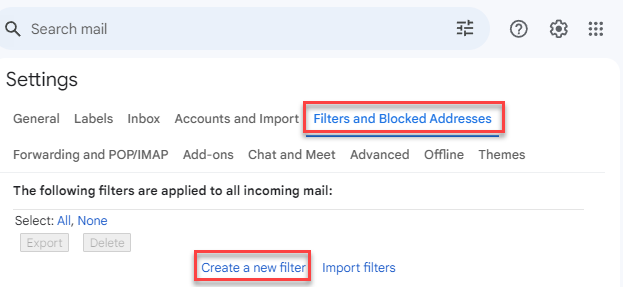
Enter the whitelisted email address and
Create filter
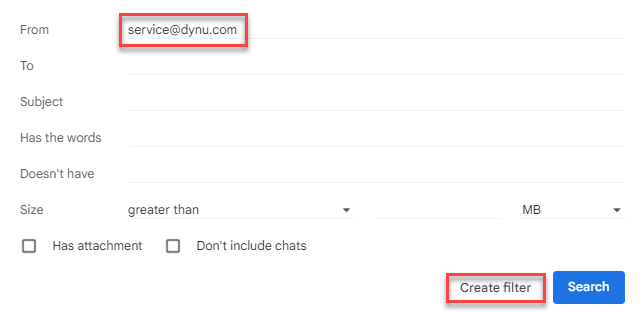
Check
Never send it to Spam and
Create filter
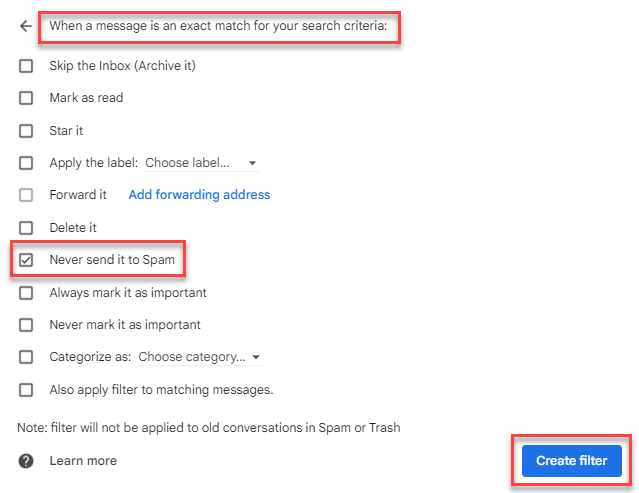
Confirm the filter is created
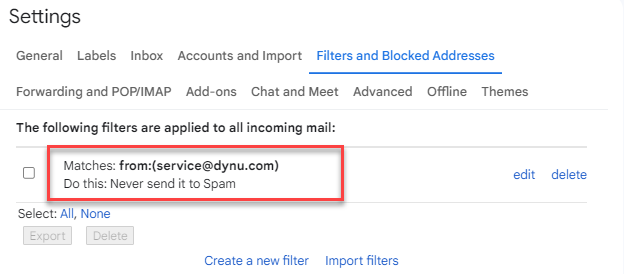
This is how to whitelist a given email address in Gmail. Similarly, you can use the same tool to create other rules such as putting an incoming email to a specific folder, forwarding
it to another recipient when it meets your criteria.