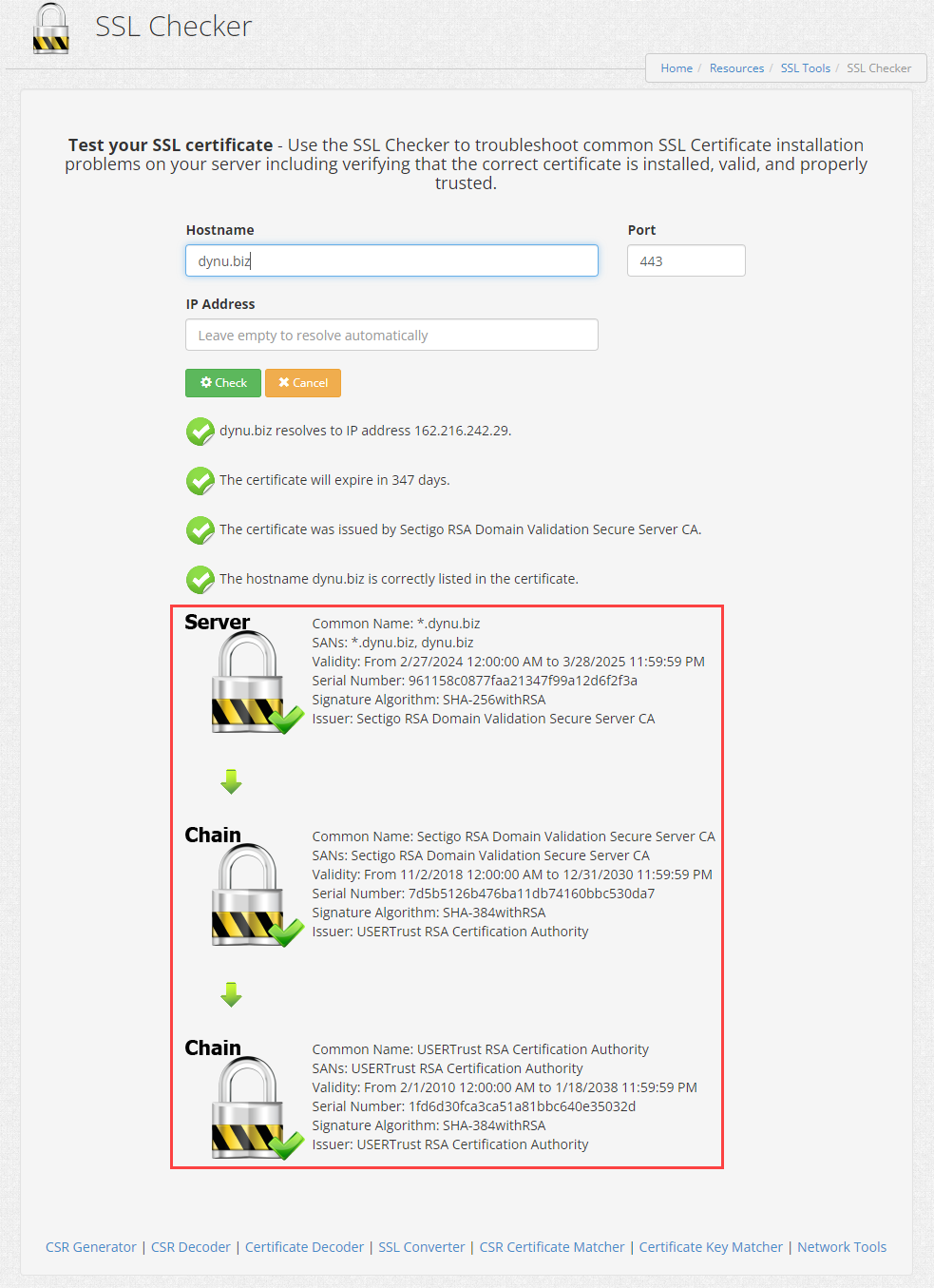Step 1: Locate intermediate certificate file
Locate the intermediate certificate file on your server and right-click it. Click Install Certificate to open the Certificate Import Wizard. The Certificate Import Wizard control panel will open in the center window.
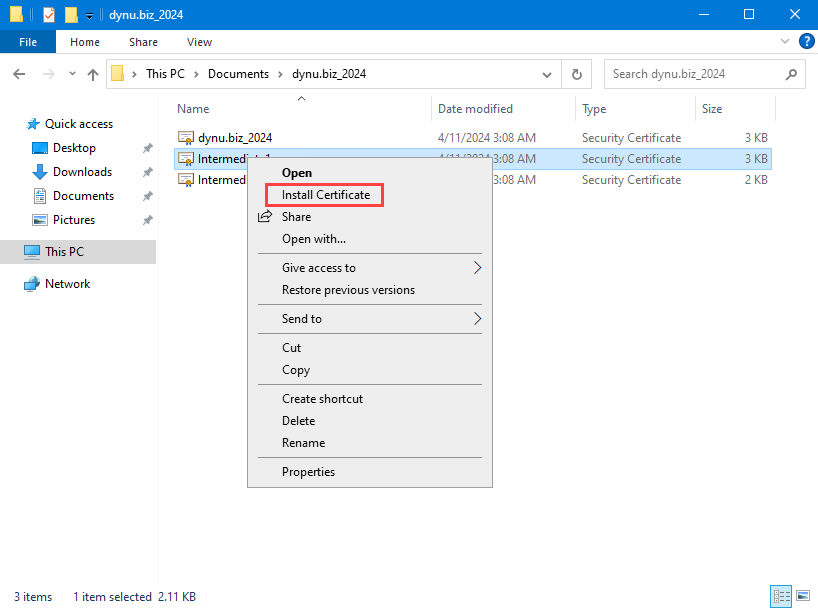
Step 2: Certificate Import Wizard
Choose Local Machine and click the Next button.
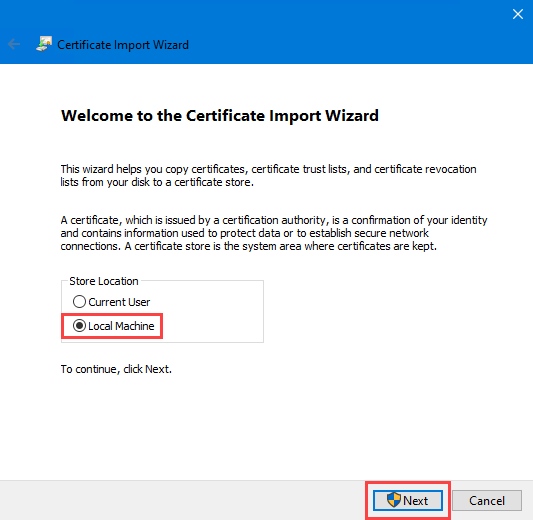
On the Certificate Store window, click the Next button to proceed.
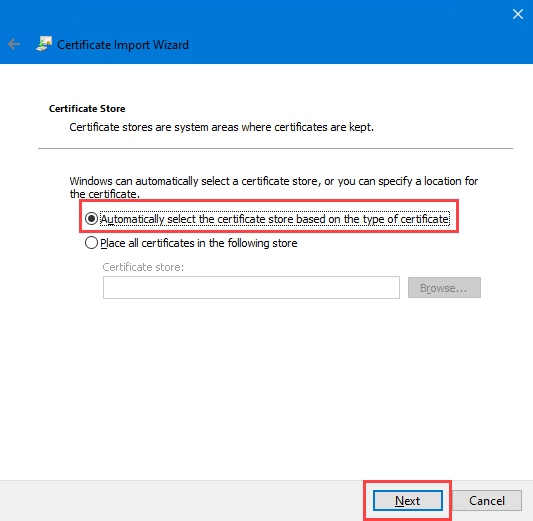
On the Completing the Certificate Import Wizard window, confirm the details of the import settings and click the Finish button.
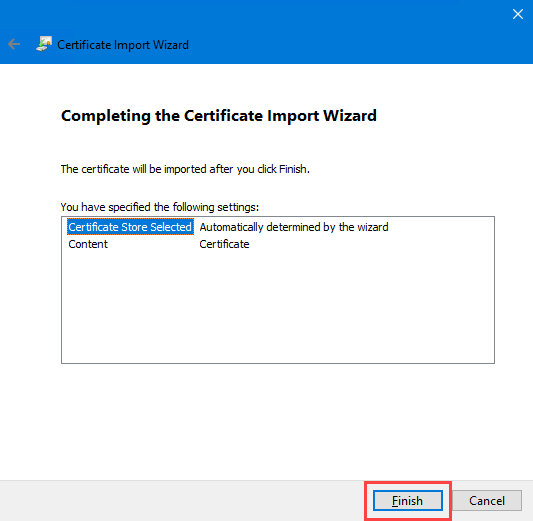
You should receive a The import was successful message.
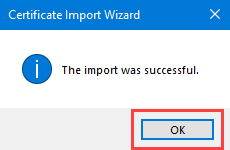
Step 3: Test chain of trust
You can use the SSL Checker online tool to check your server's chain of trust more thoroughly.