 DDClient For Mac OS X
DDClient For Mac OS X
 DDClient For Mac OS X
DDClient For Mac OS X
- Home
- DDNS
- IP Update Client
- DDClient For Mac OS X
- DDNS
- IP Update Client
- DDClient For Mac OS X
DDClient is a Perl based IP update client for *nix as well as OS X.
It supports operating as a daemon as well as optimizes updates for multiple hostnames and aliases.
 Download
and install Xcode as you will need it to install
Homebrew
which installs stuff which Apple doesn't.
Download
and install Xcode as you will need it to install
Homebrew
which installs stuff which Apple doesn't.
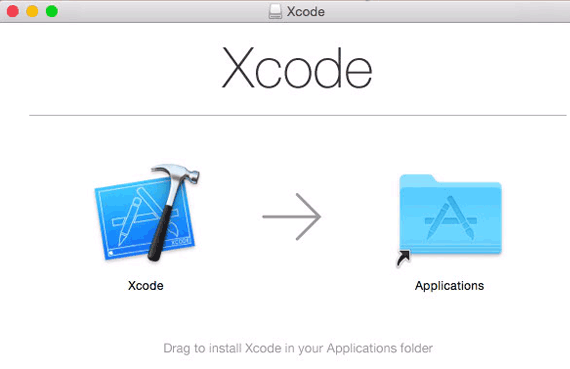
 After installation, please open
Xcode and agree to the license to continue installation of its components.
After installation, please open
Xcode and agree to the license to continue installation of its components.
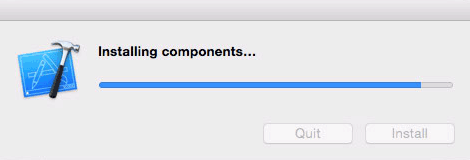
 Press the 'Command' key and 'Space' bar together to open spotlight, type in 'terminal' and hit 'Enter' to open the terminal.
Press the 'Command' key and 'Space' bar together to open spotlight, type in 'terminal' and hit 'Enter' to open the terminal.
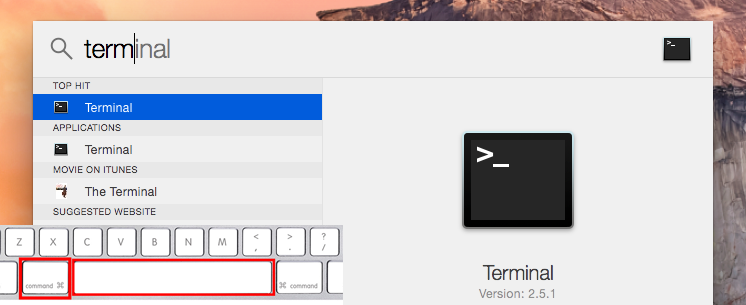
 Using the terminal,
install the command line tools.
Using the terminal,
install the command line tools.
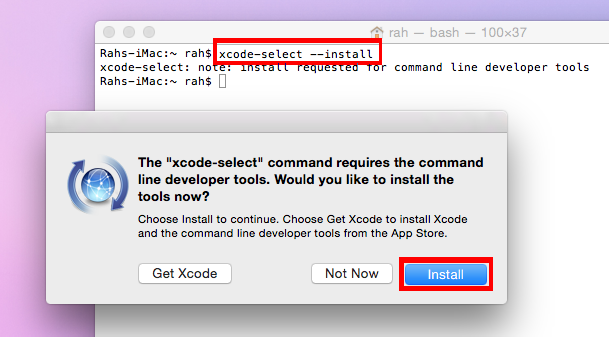
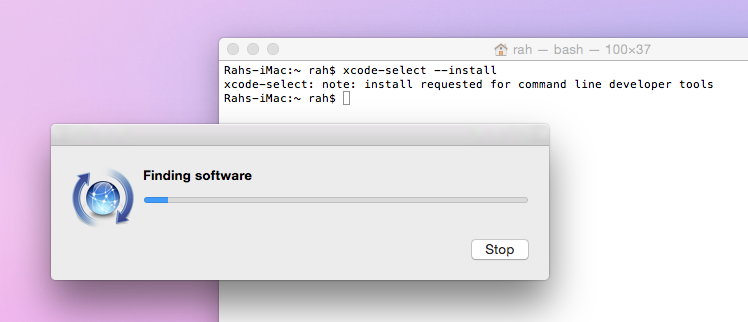
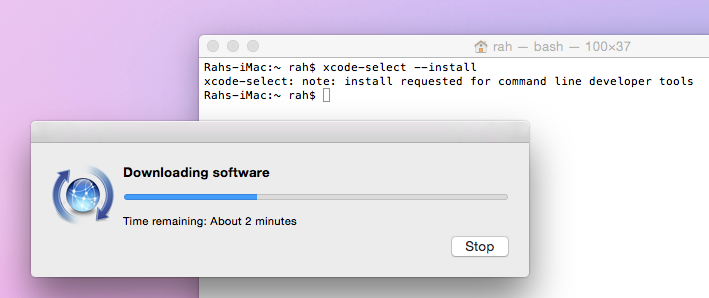
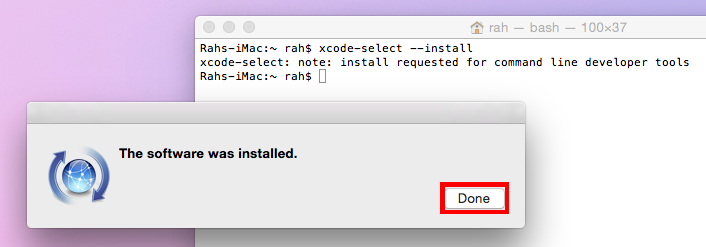
 Download and install Homebrew using its script as shown below.
Download and install Homebrew using its script as shown below.

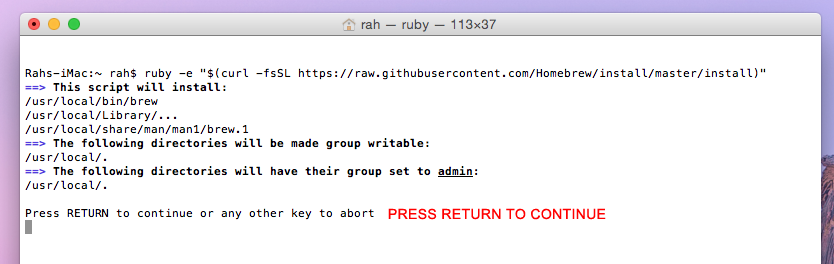
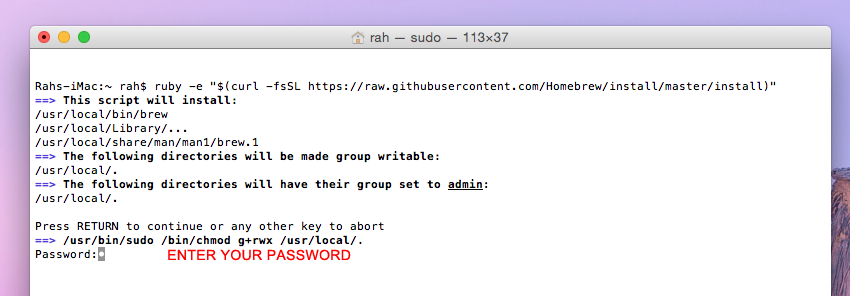
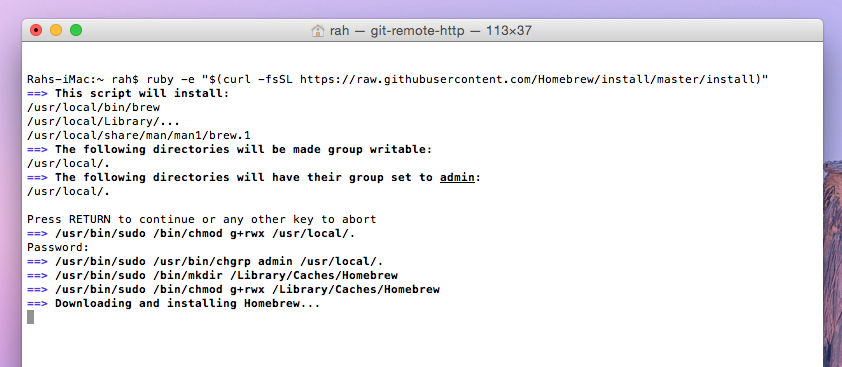
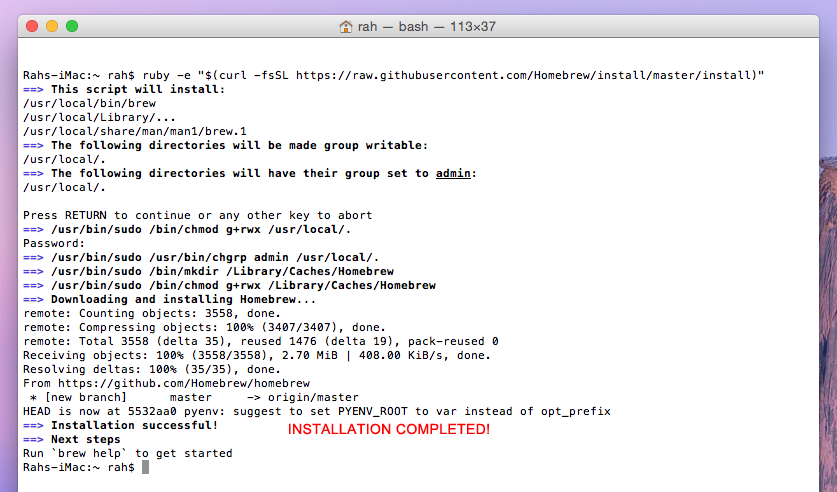
 Run the following command once you’re done to ensure Homebrew is installed and working properly.
Run the following command once you’re done to ensure Homebrew is installed and working properly.

 Use brew to install ddclient using the command as shown below.
Use brew to install ddclient using the command as shown below.
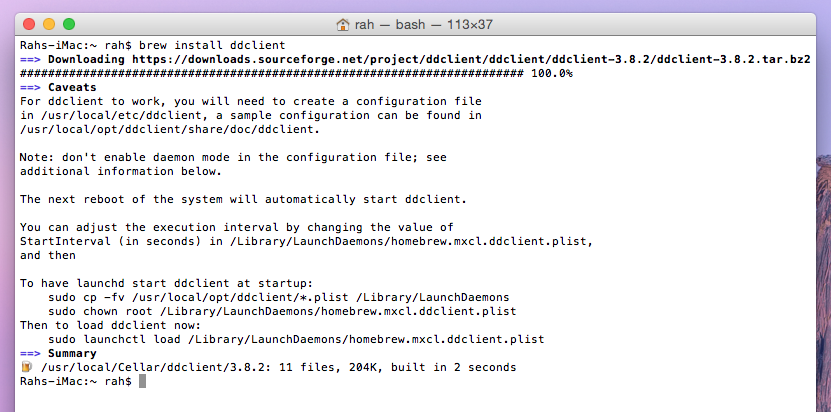
 Create the ddclient configuration file for your username, password and domain name.
Please refer to the
ddclient area
for more configuration options.
Create the ddclient configuration file for your username, password and domain name.
Please refer to the
ddclient area
for more configuration options.

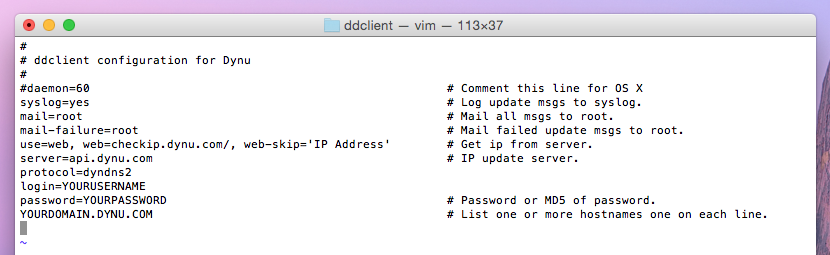
 You can test ddclient using the command as shown below though we recommend that you set it up as a job which starts at system boot.
You can test ddclient using the command as shown below though we recommend that you set it up as a job which starts at system boot.
 Setup ddclient to start automatically when the system boots up.
Setup ddclient to start automatically when the system boots up.


 You can check the system log to troubleshoot any issues.
You can check the system log to troubleshoot any issues.
 You can force an IP update as shown below.
You can force an IP update as shown below.
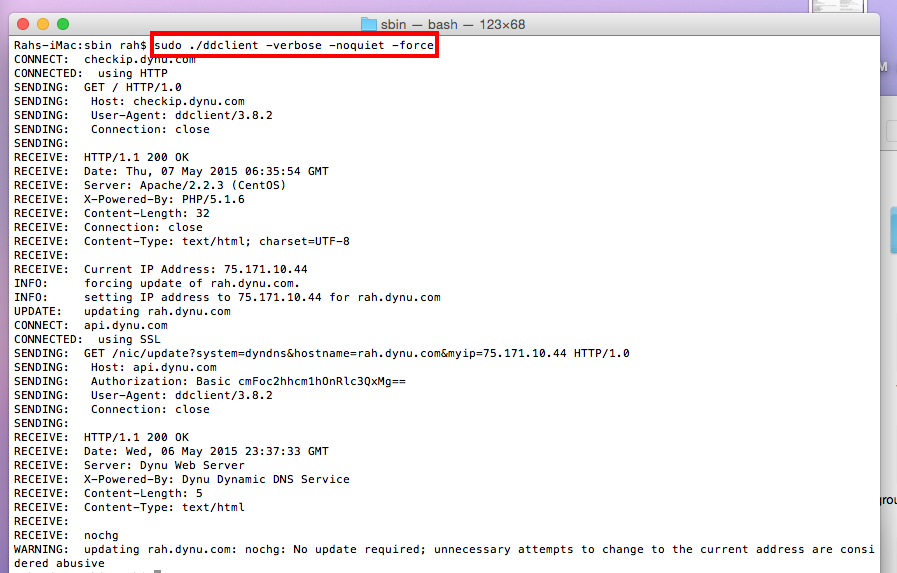
Get Xcode
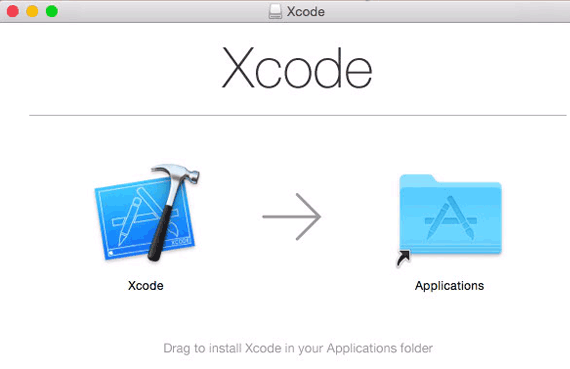
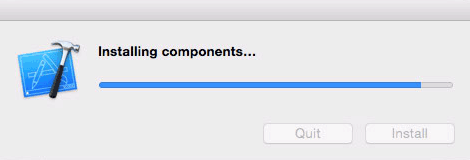
Get Command Line Tools
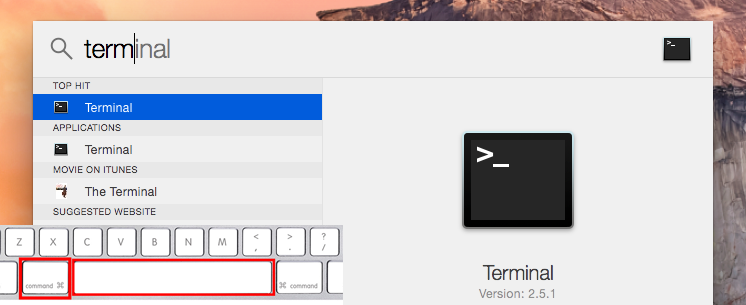
xcode-select --install
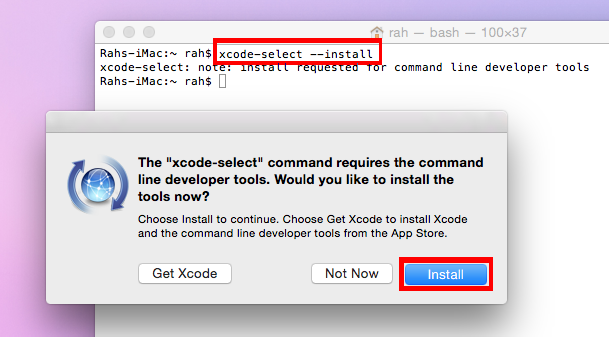
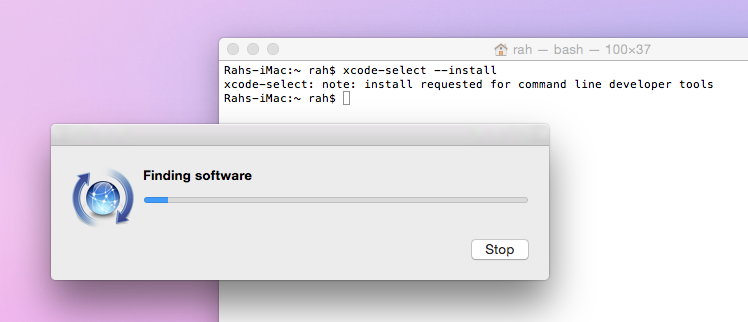
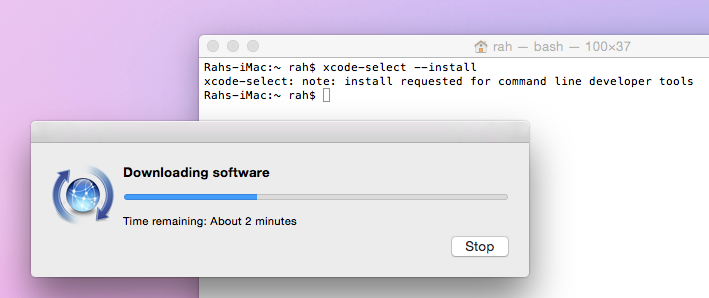
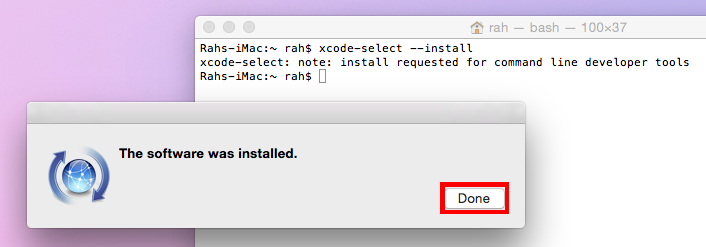
Install Homebrew
Homebrew is a package manager designed to install *nix tools and other open-source applications on Mac OS X.
ruby -e "$(curl -fsSL https://raw.githubusercontent.com/Homebrew/install/master/install)"

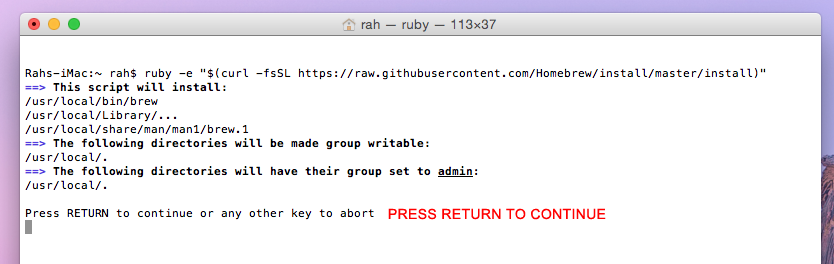
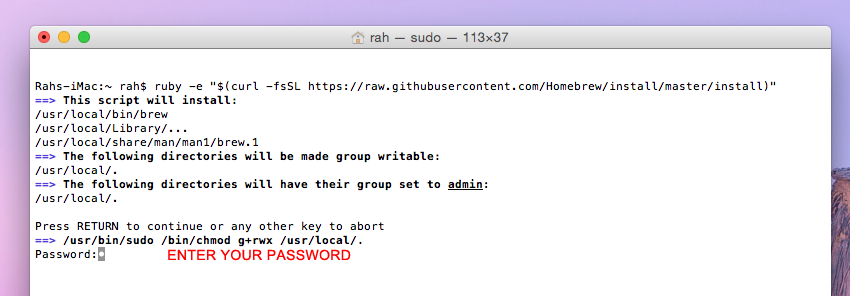
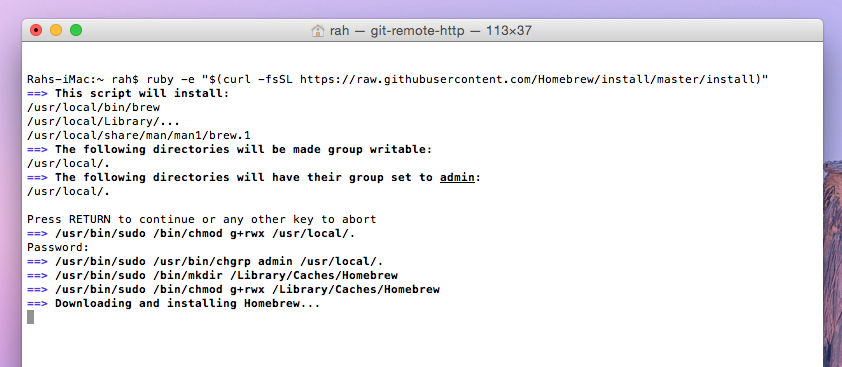
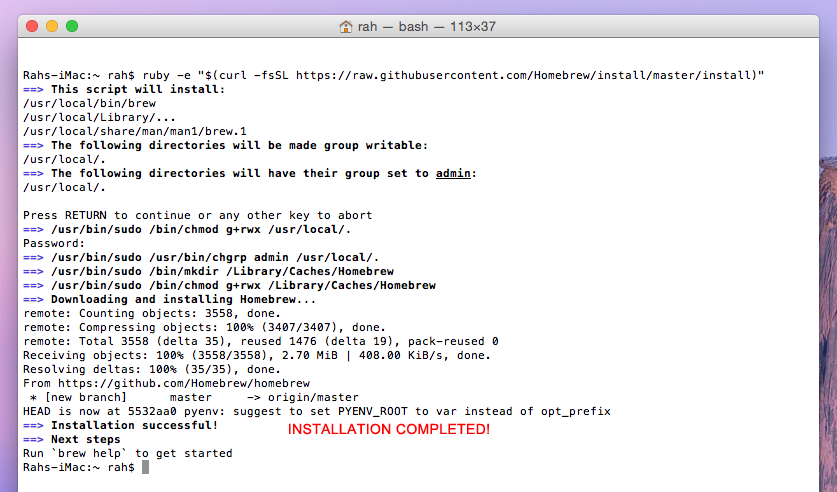
brew doctor

Install ddclient
brew install ddclient
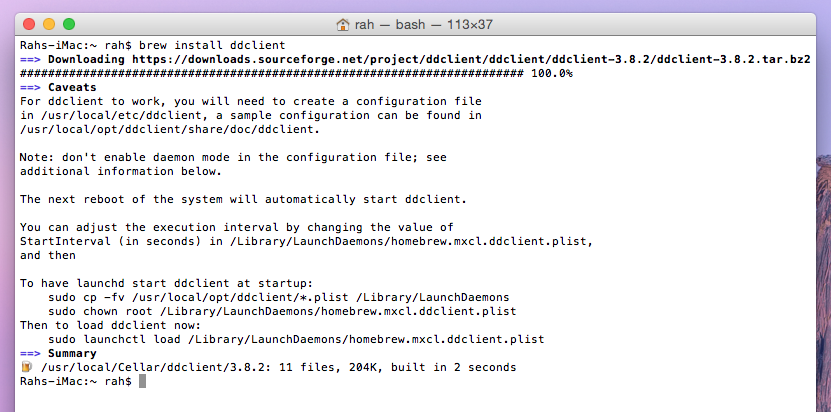
Configure ddclient
vim /usr/local/etc/ddclient/ddclient.conf

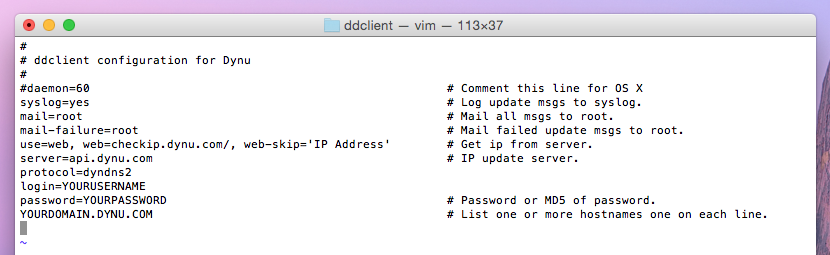
# ddclient configuration for Dynu # # /etc/ddclient.conf #daemon=60 # Comment this line for OS X syslog=yes # Log update msgs to syslog. mail=root # Mail all msgs to root. mail-failure=root # Mail failed update msgs to root. use=web, web=checkip.dynu.com/, web-skip='IP Address' # Get ip from server. server=api.dynu.com # IP update server. protocol=dyndns2 login=myusername # Your username. password=YOURPASSWORD # Password or MD5/SHA256 hash of password. YOURDOMAIN.DYNU.COM # List one or more hostnames one on each line. #YOURDOMAIN.COM
Run ddclient
sudo ./usr/local/opt/ddclient/sbin/ddclient -verbose -noquiet
Start At Boot
sudo cp -fv /usr/local/opt/ddclient/*.plist /Library/LaunchDaemons
sudo chown root /Library/LaunchDaemons/homebrew.mxcl.ddclient.plist
sudo launchctl load /Library/LaunchDaemons/homebrew.mxcl.ddclient.plist


tail -f /var/log/system.log
Force Update
sudo ./usr/local/opt/ddclient/sbin/ddclient -force -verbose -noquiet
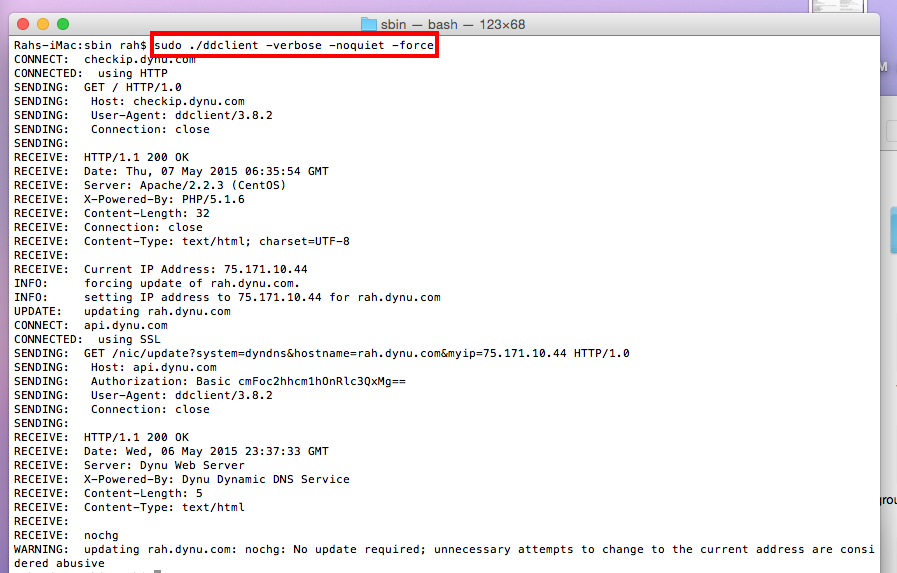
Custom
A1 Hybrid Box
Apple Airport
Arris
Bintec
BT Smart Hub
Cisco Router
Cudy AC1200
DD-WRT
D-Link DSR-250N
Dovado
DrayTek
E-Lins
Express VPN
HUAWEI HG 533/520v
HG8245/8045/8346M
FreeNAS
Fritzbox
IC Realtime
Maxis AC1200
Mikrotik
MultiTech
MOFI4500
Ooredoo
Open Wrt
OPNsense
pfSense
pfSense (IPv6)
QNAP
Raspberry Pi
Sagemcom
Synology NAS
Technicolor TG582n
Technicolor TG588
Technicolor TG789
TELTONIKA
Thomson TG585v7
Tomato USB
Tilgin
TP-Link ER605
TrueNAS
Ubiquiti EdgeRouter
WatchGuard Firebox
Windtre
ZTE
ZyWALL-USG50
Zyxel 5501
Zyxel-C1100Z
Zyxel VMG3925
Zyxel VMG3927-T50K
