Instead of running Dynu dynamic DNS client on your PC, you may use a built-in DDNS client provided by Tomato USB right in the firmware
that supports Dynu.
From the main menu, select Basic then DDNS. In Dynamic DNS 1, choose Custom URL and enter 'Dynu IP update URL' in URL field.
 Dynu IP Update URL
Dynu IP Update URL
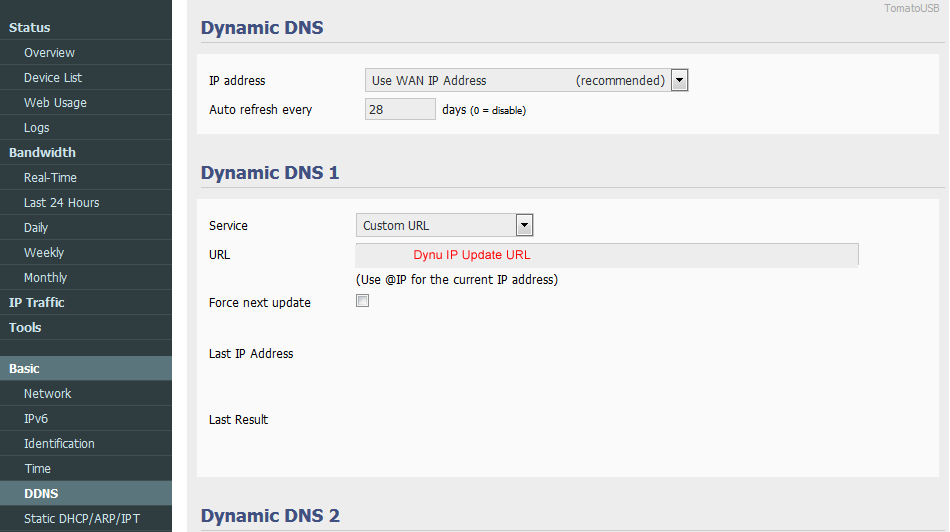
If you still have questions on the configuration, you may refer to the API page or contact support.
From the main menu, select Basic then DDNS. In Dynamic DNS 1, choose Custom URL and enter 'Dynu IP update URL' in URL field.
Update one domain name
Non SSL:
http://api.dynu.com/nic/update?hostname=example.dynu.com&password=PASSWORD
SSL Format:
https://api.dynu.com/nic/update?hostname=example.dynu.com&password=PASSWORD
Update all domains in your account
Non SSL:
http://api.dynu.com/nic/update?username=USERNAME&password=PASSWORD
SSL Format:
https://api.dynu.com/nic/update?username=USERNAME&password=PASSWORD
Update an alias
Non SSL:
http://api.dynu.com/nic/update?hostname=example.dynu.com&alias=Alias&password=PASSWORD
SSL Format:
https://api.dynu.com/nic/update?hostname=example.dynu.com&alias=Alias&password=PASSWORD
Update all domains in your account
Update an alias
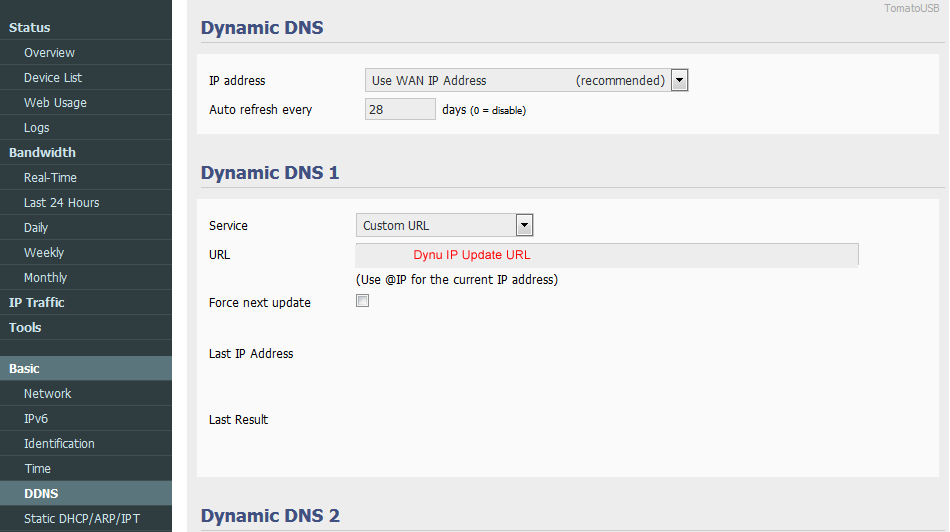
If you still have questions on the configuration, you may refer to the API page or contact support.
Custom
A1 Hybrid Box
Apple Airport
Arris
Bintec
BT Smart Hub
Cisco Router
Cudy AC1200
DD-WRT
D-Link DSR-250N
Dovado
DrayTek
E-Lins
Express VPN
HUAWEI HG 533/520v
HG8245/8045/8346M
FreeNAS
Fritzbox
IC Realtime
Maxis AC1200
Mikrotik
MultiTech
MOFI4500
Ooredoo
Open Wrt
OPNsense
pfSense
pfSense (IPv6)
QNAP
Raspberry Pi
Sagemcom
Synology NAS
Technicolor TG582n
Technicolor TG588
Technicolor TG789
TELTONIKA
Thomson TG585v7
Tomato USB
Tilgin
TP-Link ER605
TrueNAS
Ubiquiti EdgeRouter
WatchGuard Firebox
Windtre
ZTE
ZyWALL-USG50
Zyxel 5501
Zyxel-C1100Z
Zyxel VMG3925
Zyxel VMG3927-T50K
